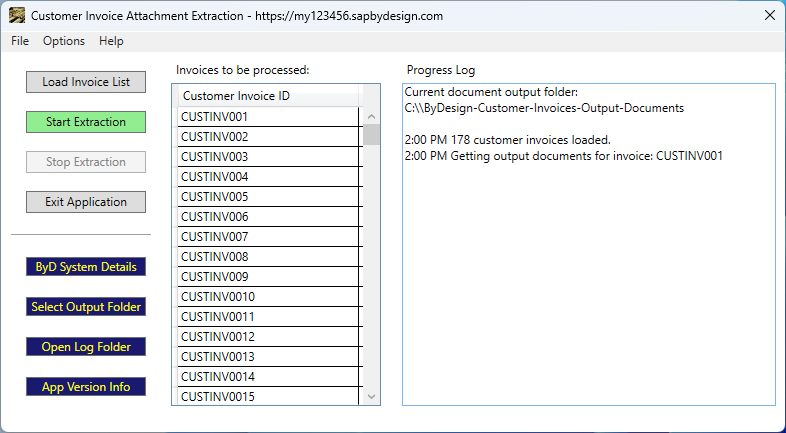
This application is designed to allow you to easily download the attachments saved in the customer invoices and the output documents created by the customer invoices within your SAP Business ByDesign system, using a simple list of the customer invoice IDs as the input file.
The input file is a simple list of the customer invoices that you want to download the attachments or output documents for, with one invoice ID per line and saved as a CSV file. You could obtain this list by using a SAP Business ByDesign report with one characteristic only showing the invoice ID - and then saving this to a CSV file.
An example is:
| CUSTINV001 |
| CUSTINV002 |
| CUSTINV003 |
Before you can use the application, you need to go to the application preferences to configure the SAP Business ByDesign system details:
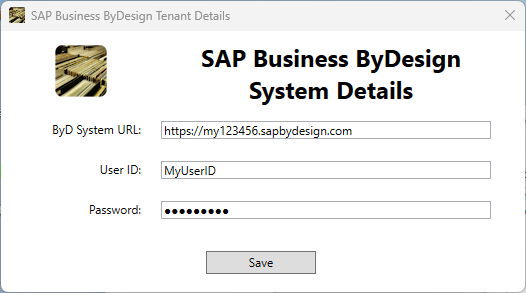
Once the SAP Business ByDesign system details have been entered you can then select the output folder where any attachments or output documents will be saved once downloaded. The application will automatically create a new folder for each invoice ID with the folder name the same as the invoice ID and any downloaded attachments or output documents within these sub folders.
After selecting the output folder you can then load the list of invoice IDs which will appear on the right hand side of the application window.
To commence the download of the invoice attachments and output documents, click the ‘Start Extraction’ button.
On the right side of the screen you can see an output log showing you what the application is doing and if there are any error messages. If for some reason the download stops you can just click the ‘Start Extraction’ button to restart the download again, continuing from where it left off.
As each invoice is processed, the invoice ID is removed from the list to invoices to be processed but please be aware that the attachment or output document download could still be processing in the background.
If for any reason you need to stop the extraction whilst it is processing you can do this with the “Stop Extraction” button. The current list of invoice IDs can also be found in the “To-Process” folder which you can access by clicking on the “Open Log Folder” button and then going up a directory level.
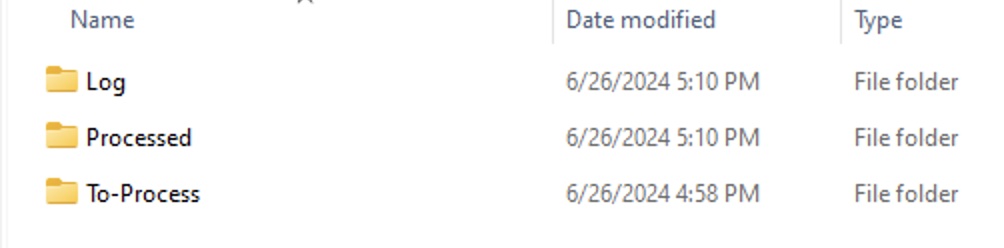
The next section explains how to set up your SAP Business ByDesign system so that it works with this application.
SAP Business ByDesign Configuration
In order for the app to work with your SAP Business ByDesign system you will need to create new communication scenarios, systems, and arrangements.
Communication Scenarios
Create a new communication scenario:
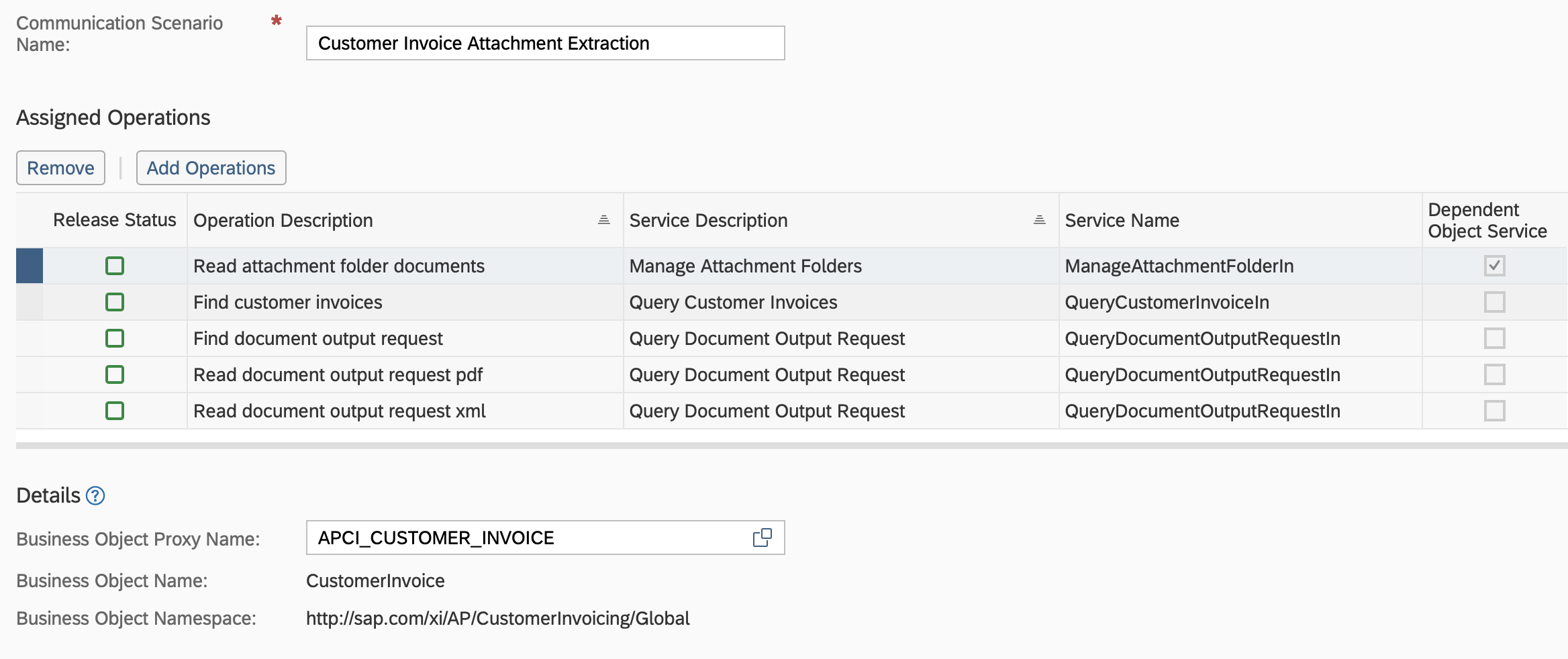
Communication Scenario Name: Customer Invoice Attachment Extraction
Add the following operations:
Service Name: QueryCustomerInvoiceIn

Service Name: ManageAttachmentFolderIn (Business Object Name = CustomerInvoice)
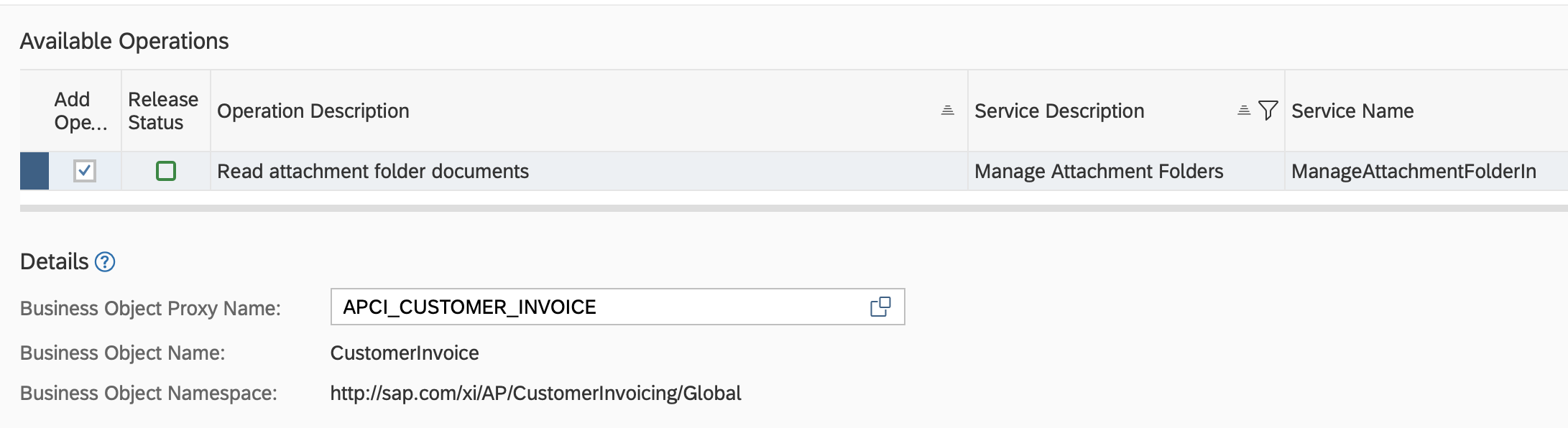
Service Name: QueryDocumentOutputRequestIn (select all three options)

Click "Save and Close"
Communication Systems
Create a new communication system:
- ID: CI-EXTRACT
- Host Name: CI-EXTRACT
- System Access Type: Internet
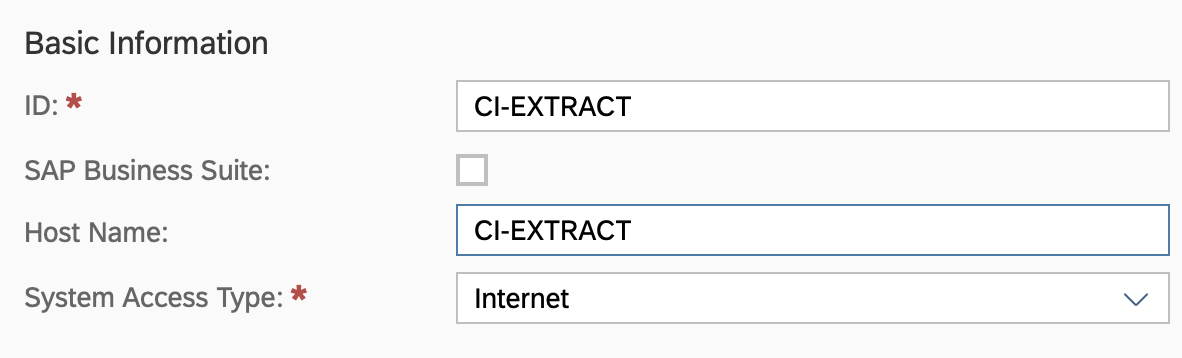
Add a system instance ID: CI-EXTRACT – Web Service
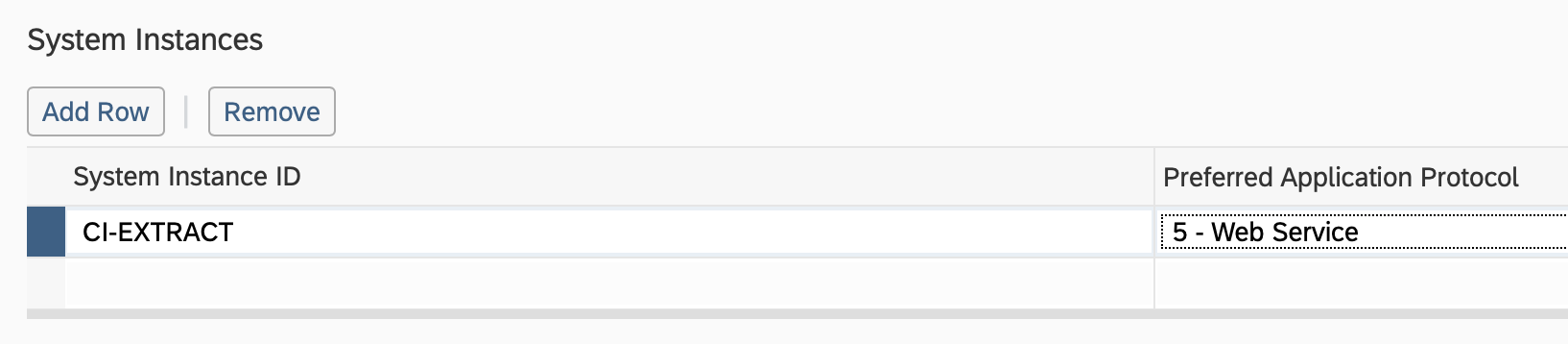
Click "Actions" and then "Set to Active":
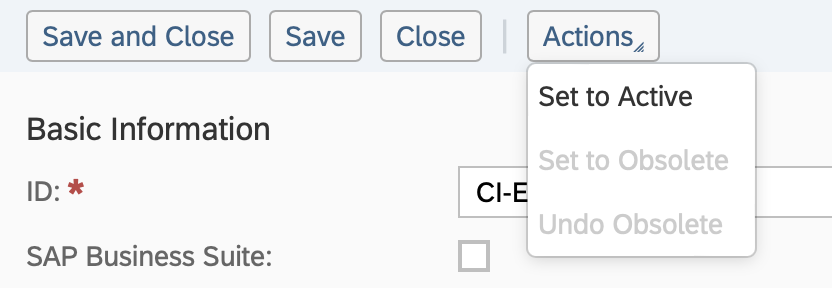
Click "Save and Close"
Communications Arrangement
Create a new communications arrangement:
Communication Scenario: Customer Invoice Attachment Extraction
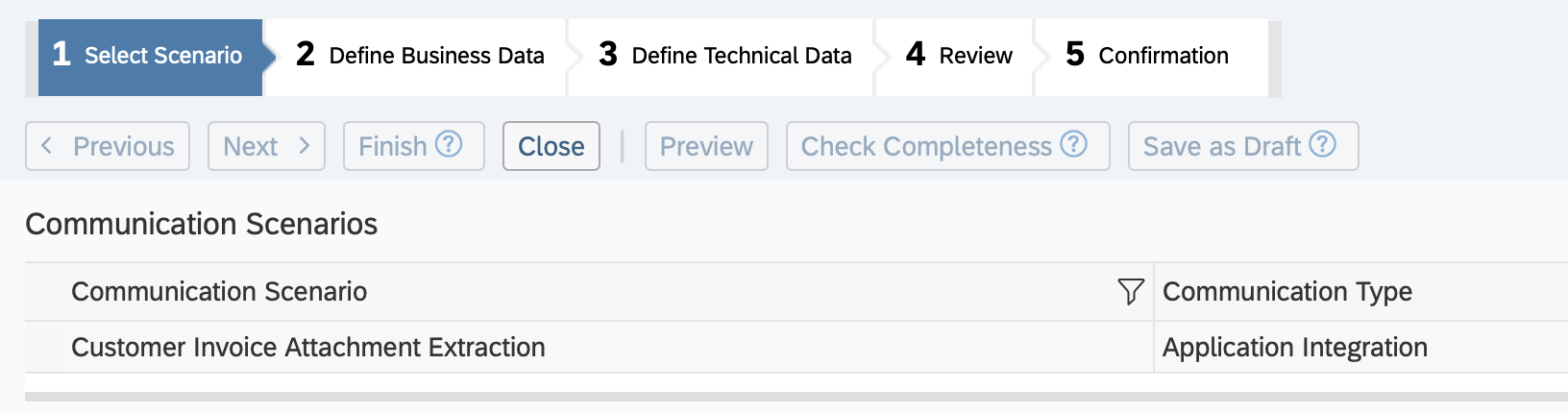
System Instance ID: SC-EXTRACT
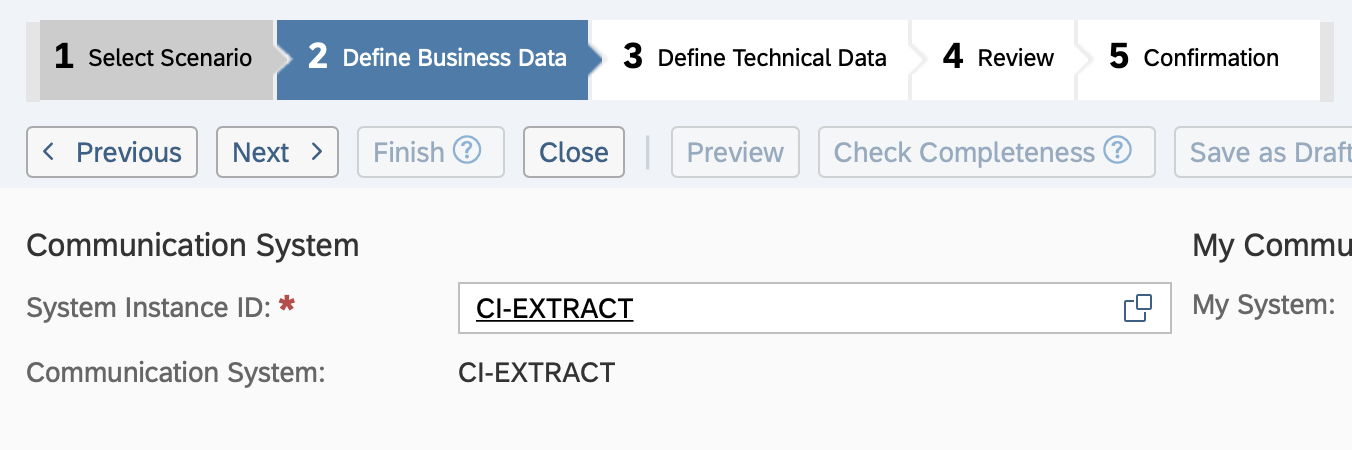
- Communication Method: Direct Connection
- Inbound Communication Enabled: CHECKED
- Application Protocol: Web Service
- Authentication Method: User ID and Password
- User ID: _CI-EXTRAC_0 (automatically set)
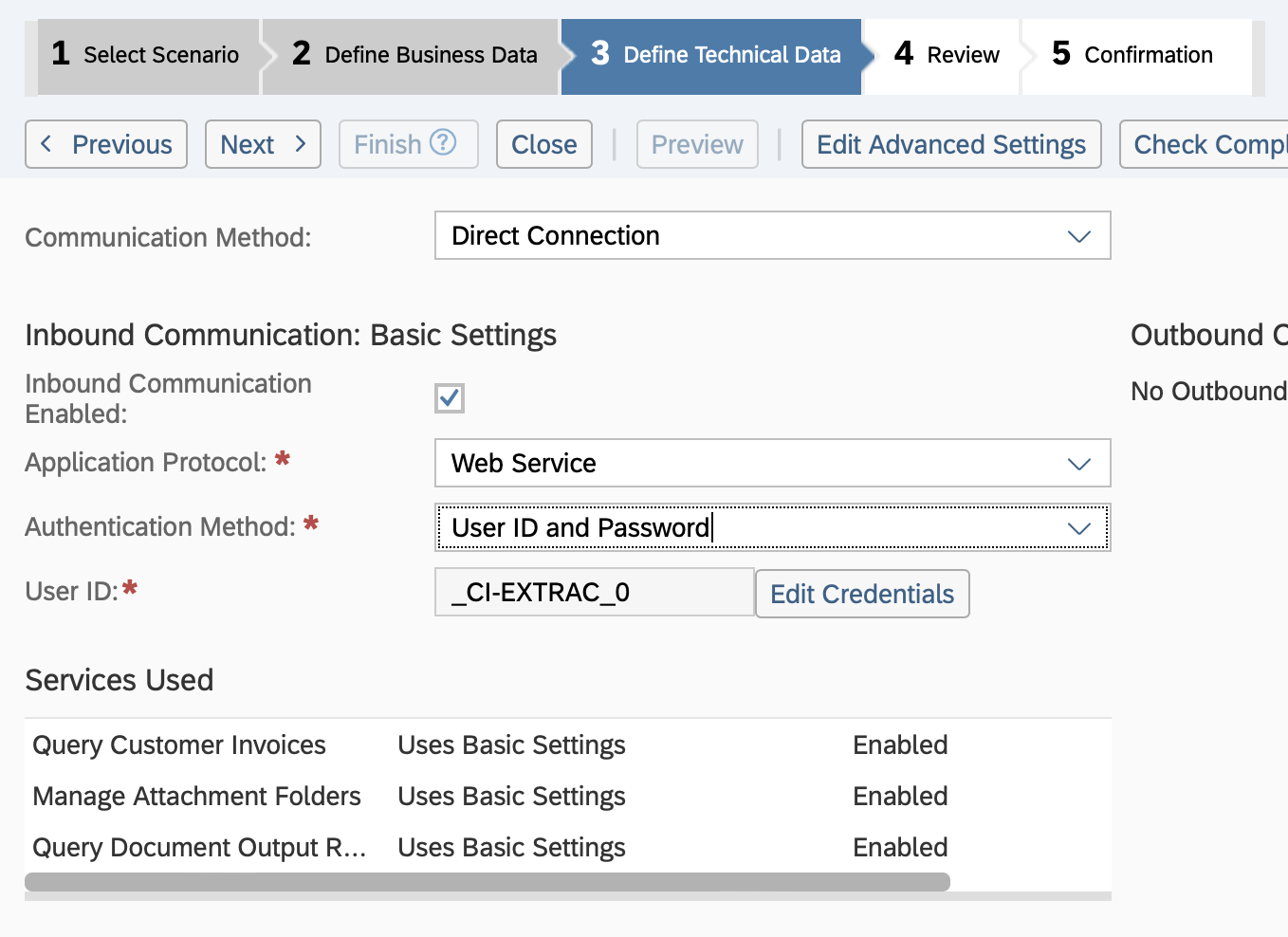
Click the "Edit Credentials" button:
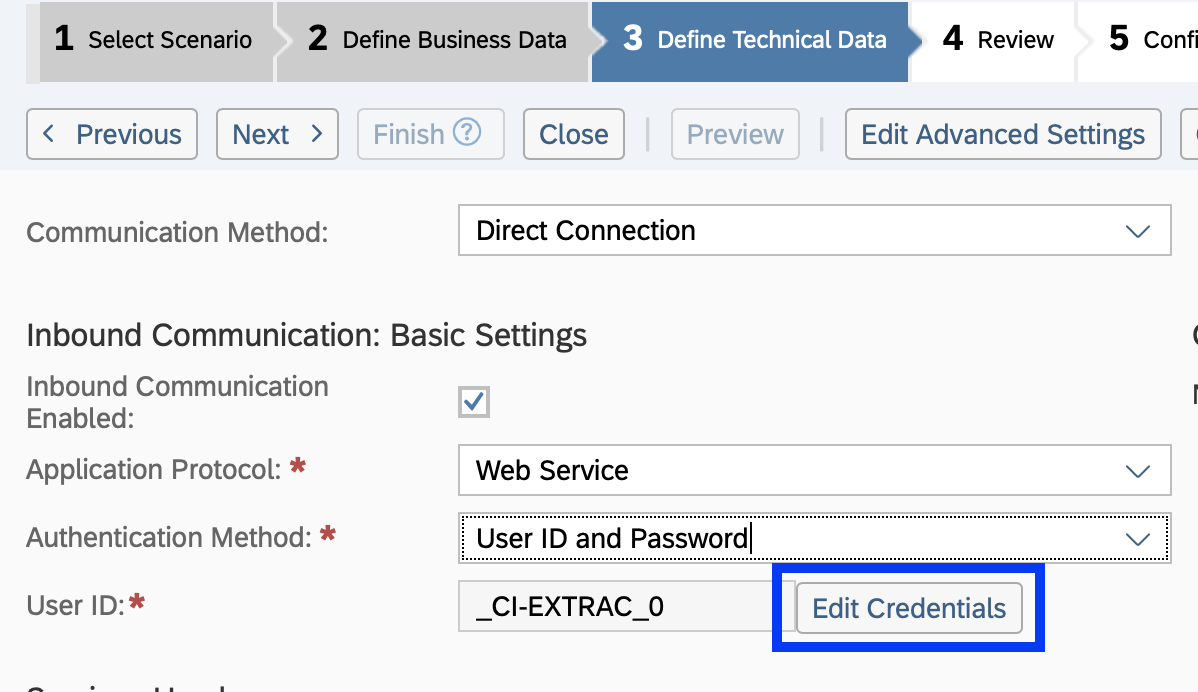
Enter a password and then click OK:
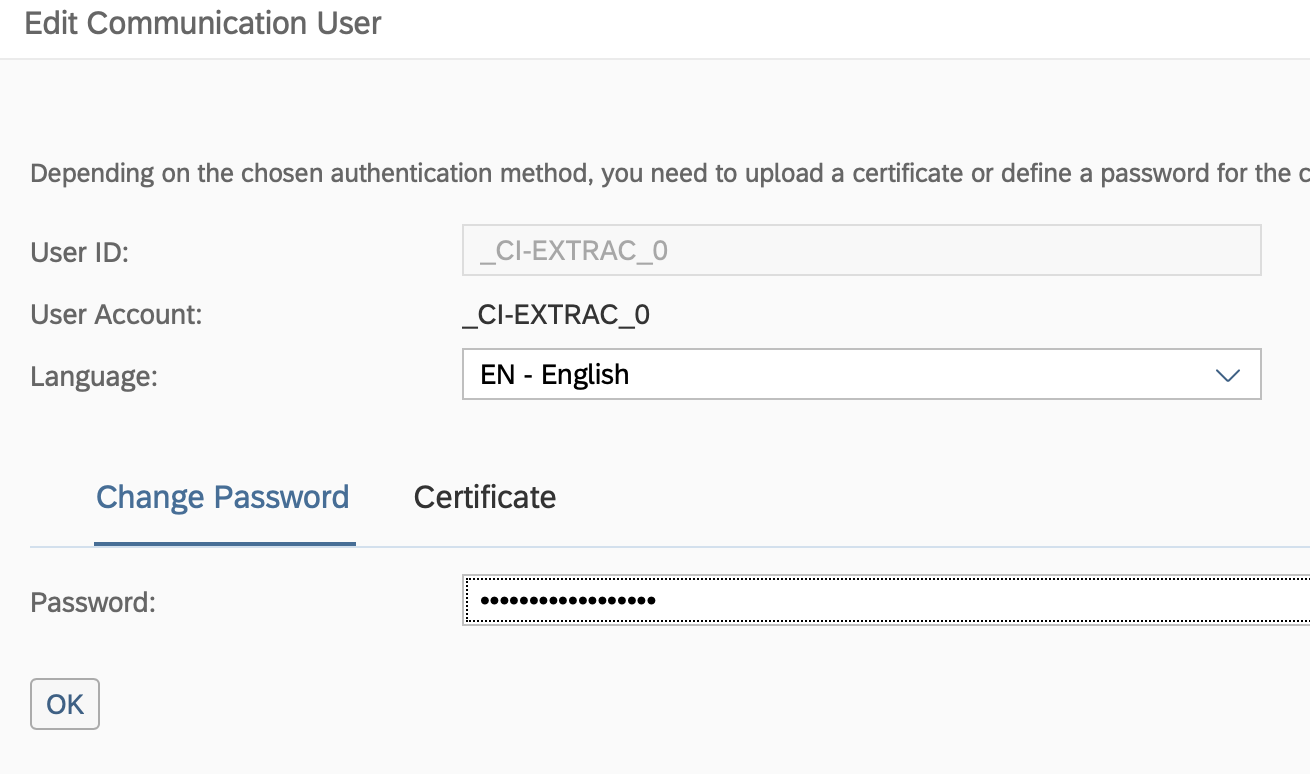
Click Next and then click Finish
The system configuration is now complete!
You should use the _CI-EXTRAC_0 user ID and password in the Customer Invoice Attachment Extraction application when configuring the system details.
Download documentation as PDF
