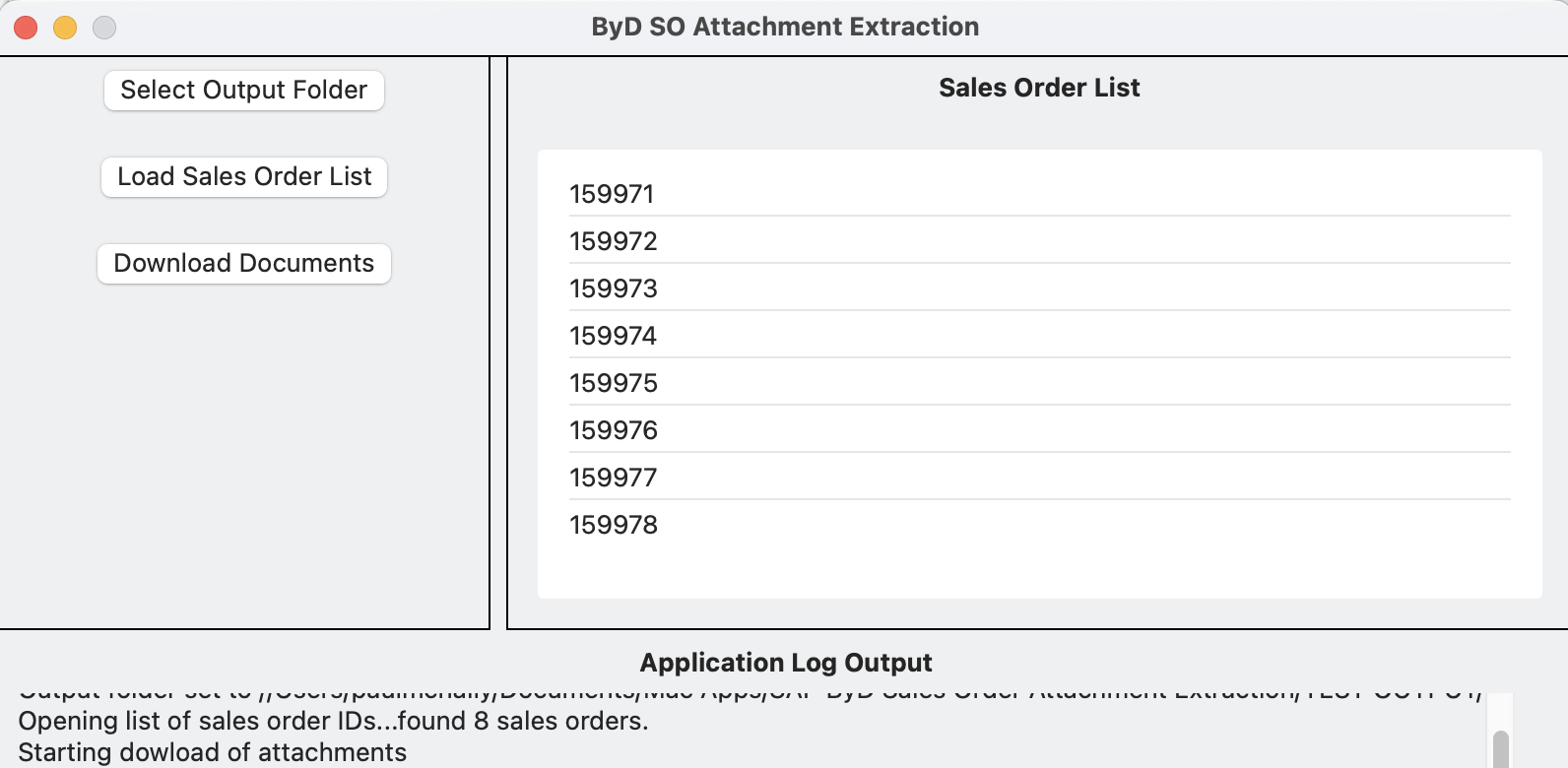
This application is designed to allow you to easily download the attachments saved in the sales orders and the output documents created by the sales orders within your SAP Business ByDesign system, using a simple list of the sales order IDs as the input file.
The input file is a simple list of the sales orders that you want to download the attachments or output documents for, with one sales order ID per line and saved as either a CSV or a text file.
An example is:
| SALESORD001 |
| SALESORD002 |
| SALESORD003 |
Before you can use the application, you need to go to the application preferences to configure the SAP Business ByDesign system details:
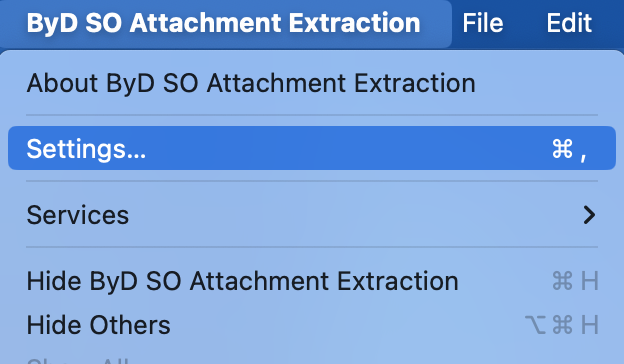
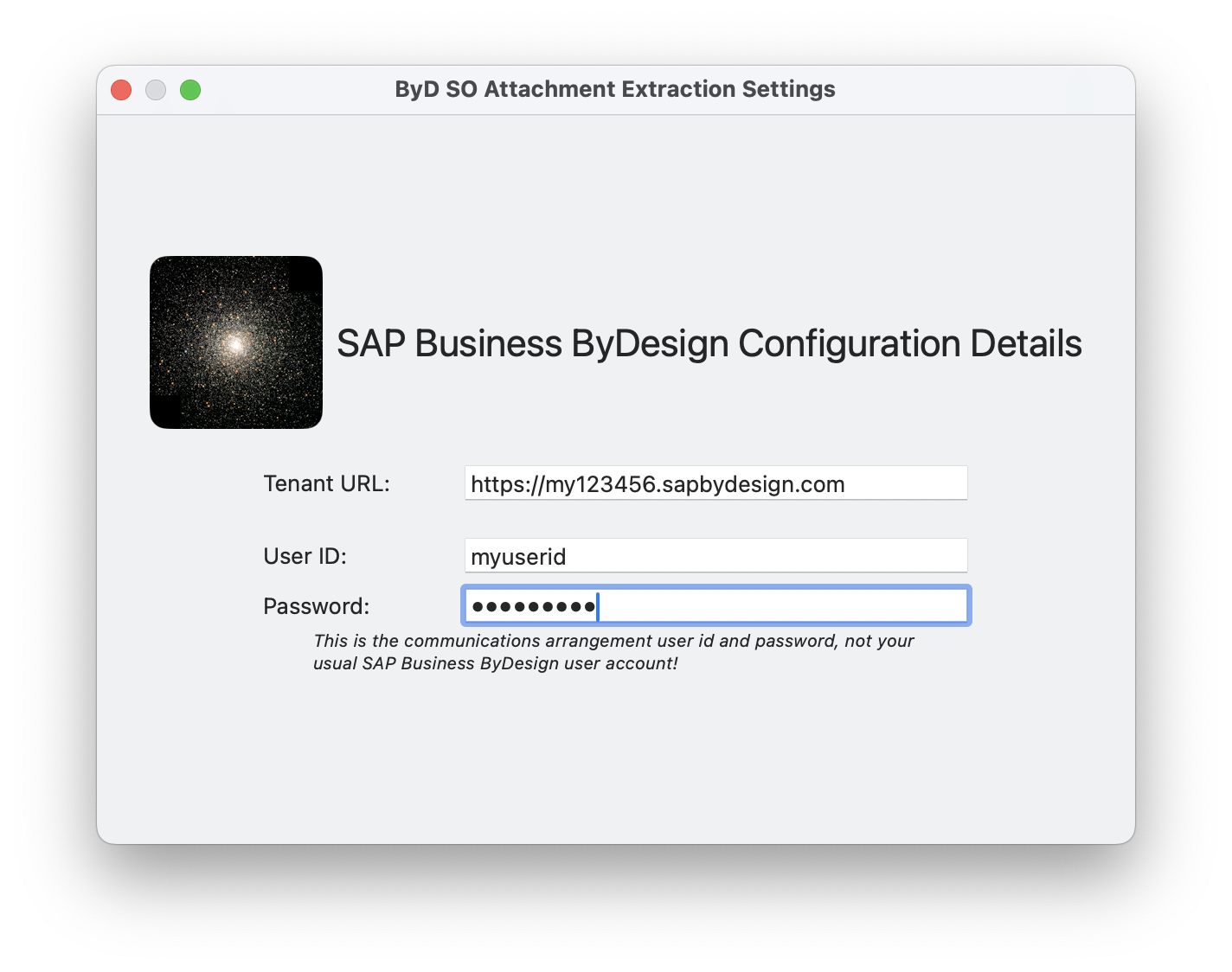
Once the SAP Business ByDesign system details have been entered you can then select the output folder where any attachments or output documents will be saved once downloaded. The application will automatically create a new folder for each sales order ID with the folder name the same as the order ID and any downloaded attachments or output documents within these sub folders.
After selecting the output folder you can then load the list of sales order IDs which will appear on the right hand side of the application window.
To commence the download of the sales order attachments and output documents, click the ‘Download Documents’ button.
On the lower half of the screen you can see an output log showing you what the application is doing and if there are any error messages. If for some reason the download stops you can just click the ‘Download Documents’ button to restart the download again, continuing from where it left off.
As each sales order is processed, the order ID is removed from the list of sales orders to process, but please be aware that the attachment or output document download could still be processing in the background.
SAP Business ByDesign Configuration
In order for the app to work with your SAP Business ByDesign system you will need to create new communication scenarios, systems, and arrangements.
Communication Scenarios
Create a new communication scenario:
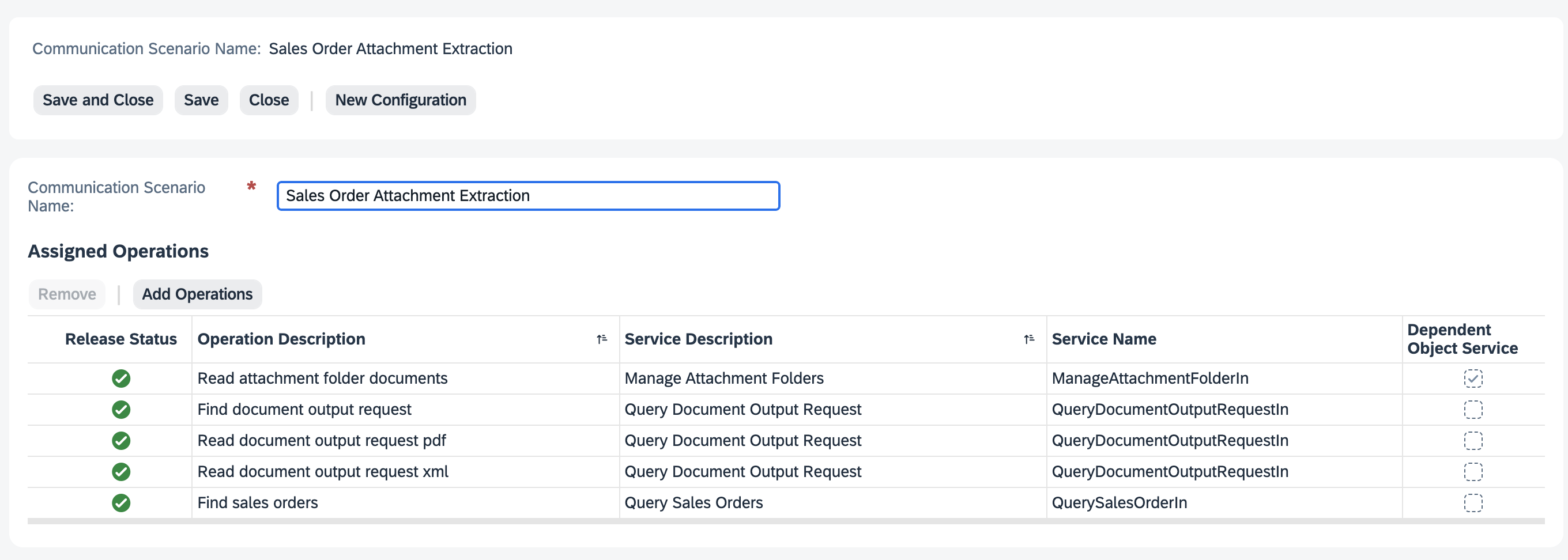
Communication Scenario Name: Sales Order Attachment Extraction
Add the following operations:
Service Name: QuerySalesOrderIn
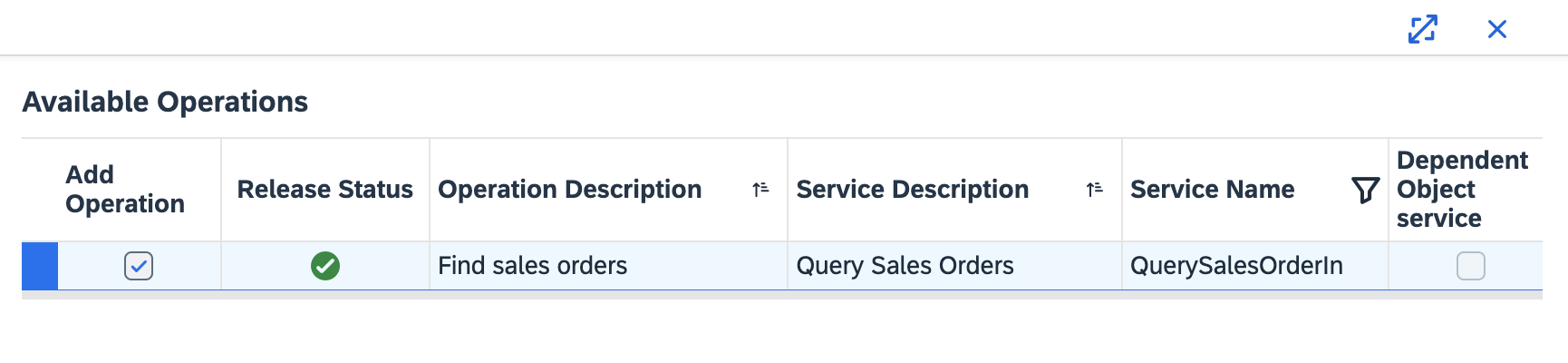
Service Name: ManageAttachmentFolderIn (Business Object Name = SALES_ORDER)
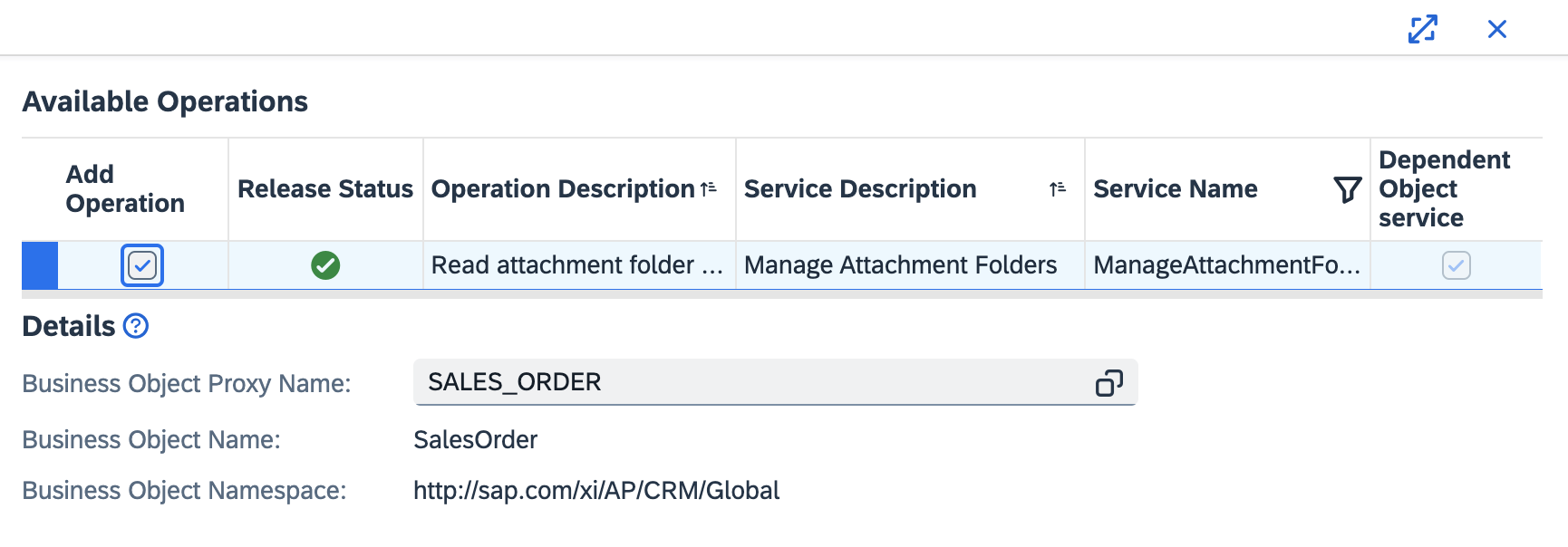
Service Name: QueryDocumentOutputRequestIn (select all three options)

Click "Save and Close"
Communication Systems
Create a new communication system:
- ID: SO-EXTRACT
- Host Name: SO-EXTRACT
- System Access Type: Internet
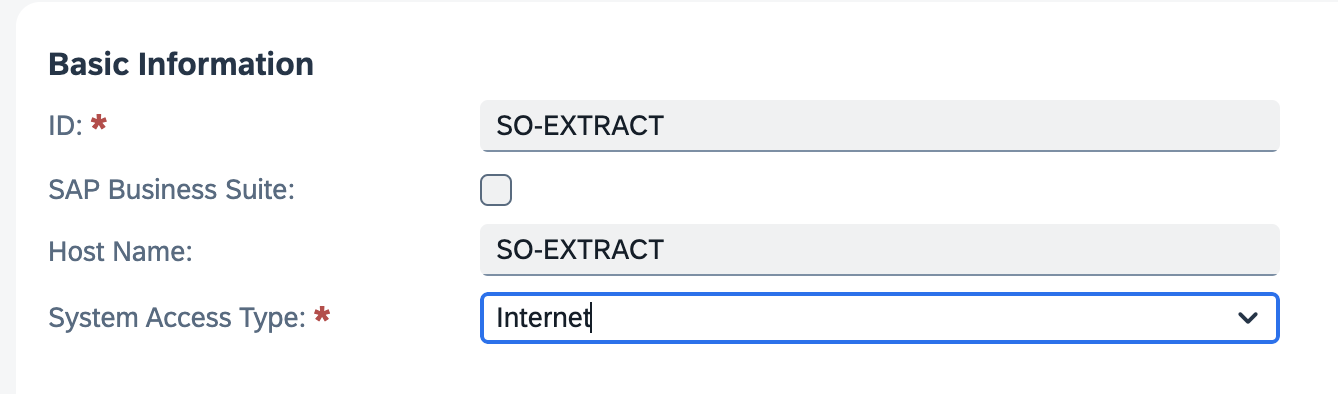
Add a system instance ID: SO-EXTRACT – Web Service

Click "Actions" and then "Set to Active":
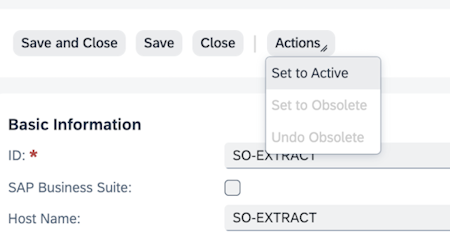
Click "Save and Close"
Communications Arrangement
Create a new communications arrangement:
Communication Scenario: Sales Order Attachment Extraction
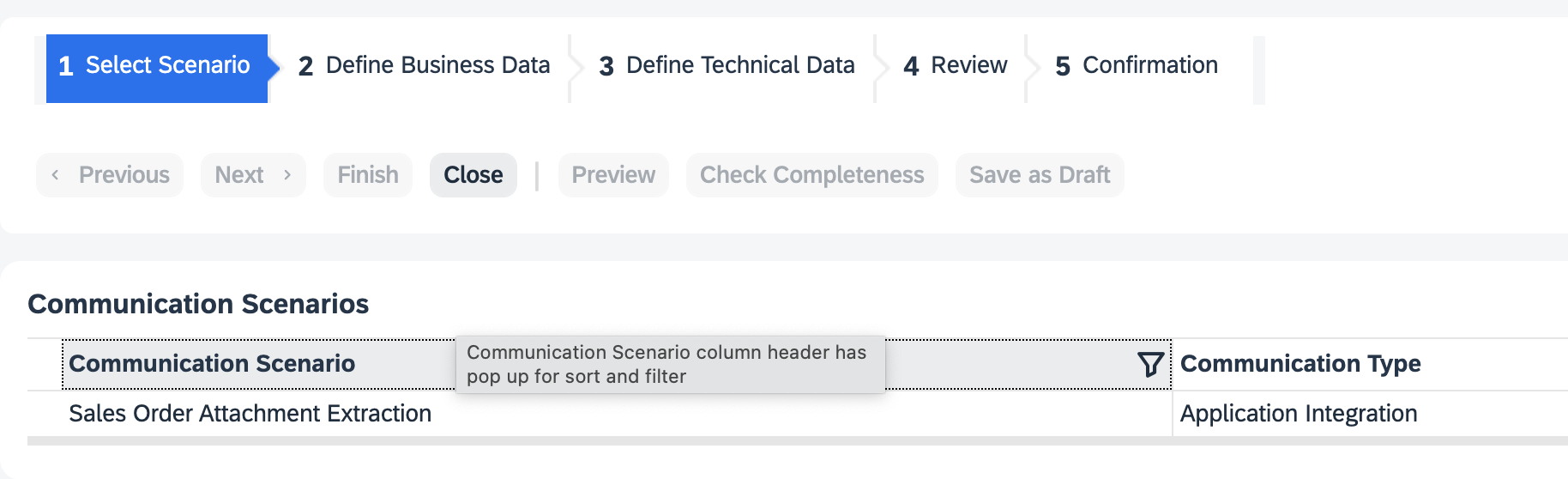
System Instance ID: SO-EXTRACT
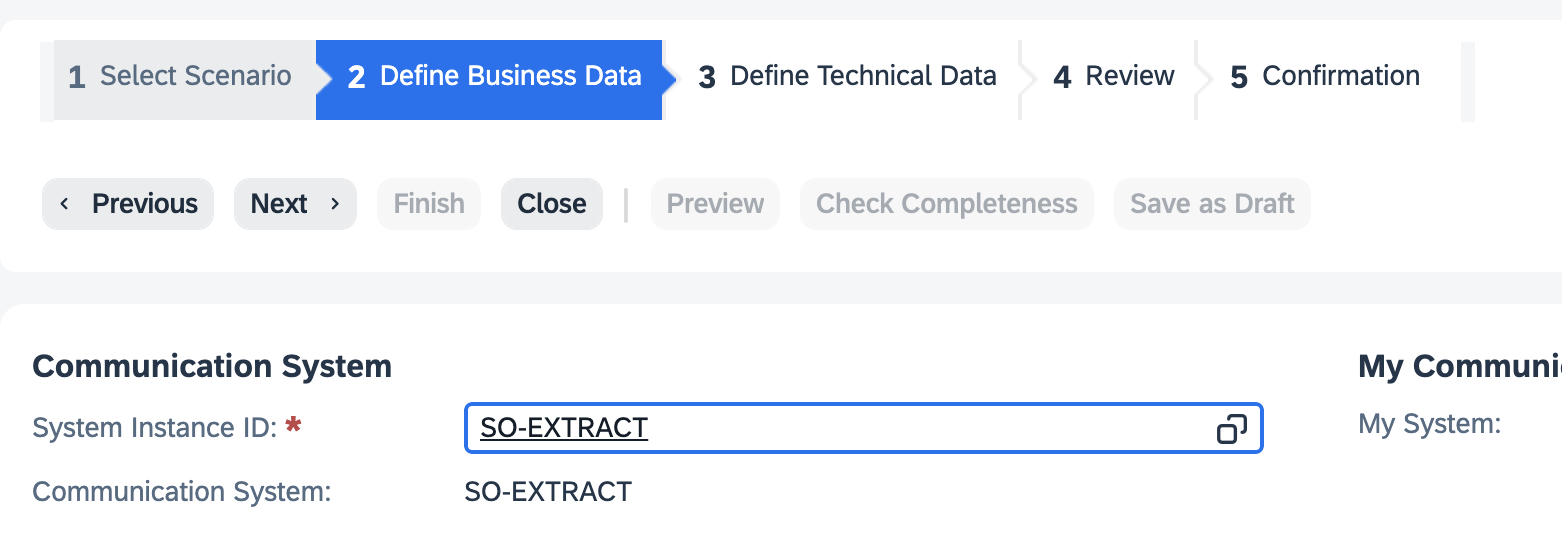
- Communication Method: Direct Connection
- Inbound Communication Enabled: CHECKED
- Application Protocol: Web Service
- Authentication Method: User ID and Password
- User ID: _SO-EXTRACT (automatically set)
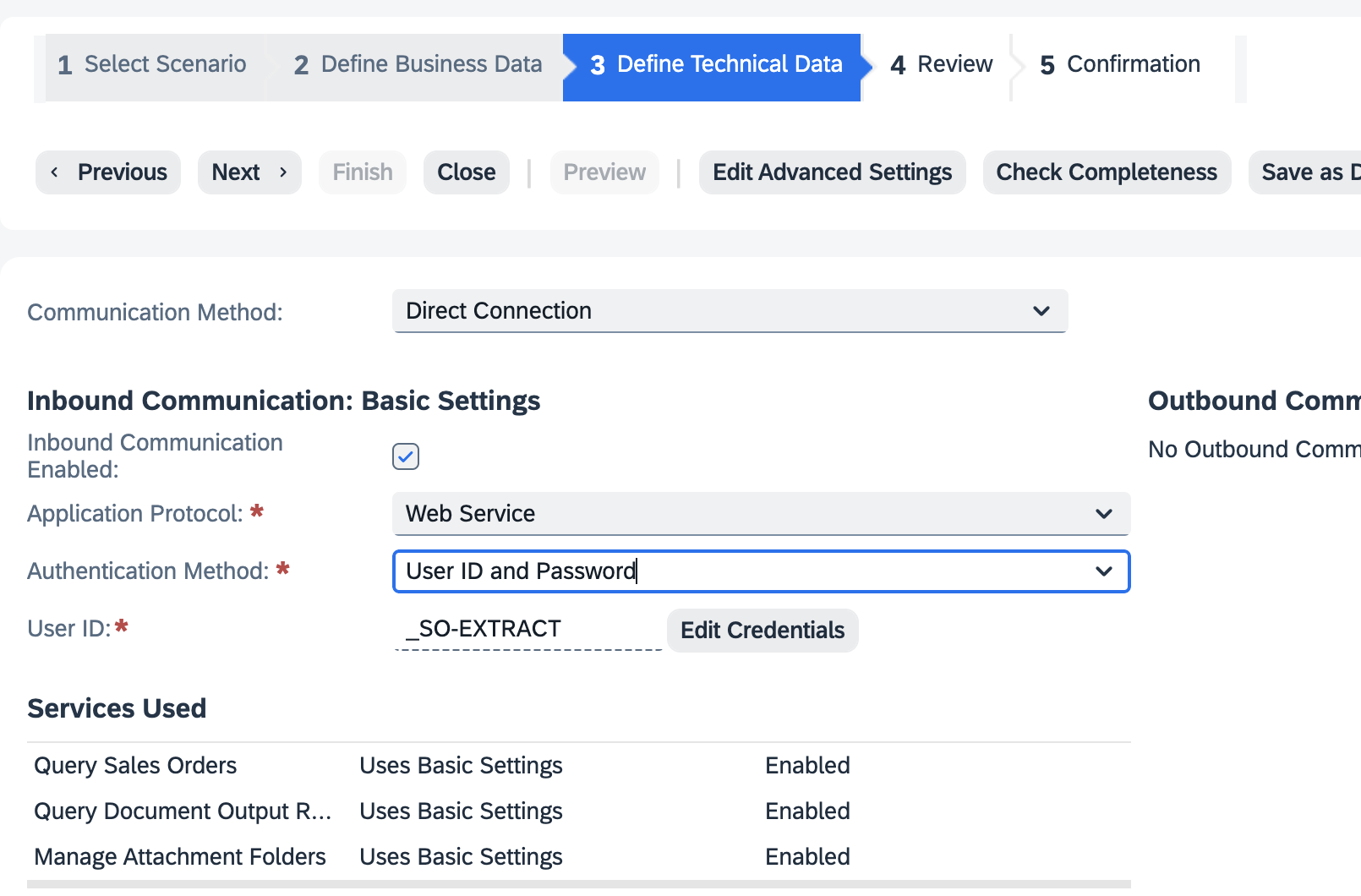
Click the "Edit Credentials" button:
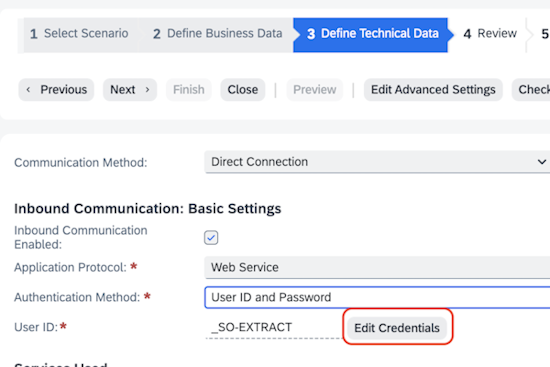
Enter a password and then click OK:
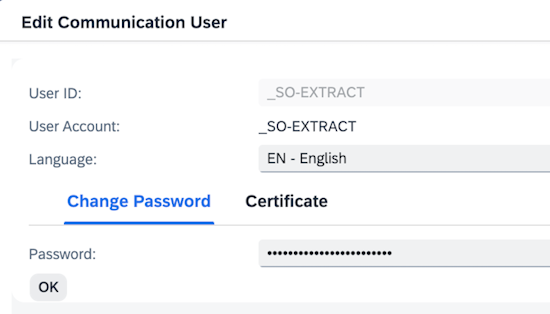
Click Next and then click Finish
The system configuration is now complete!
You should use the _SO-EXTRACT user ID and password in the Sales Order Attachment and Output Document Extraction application when configuring the system details.
Download documentation as PDF