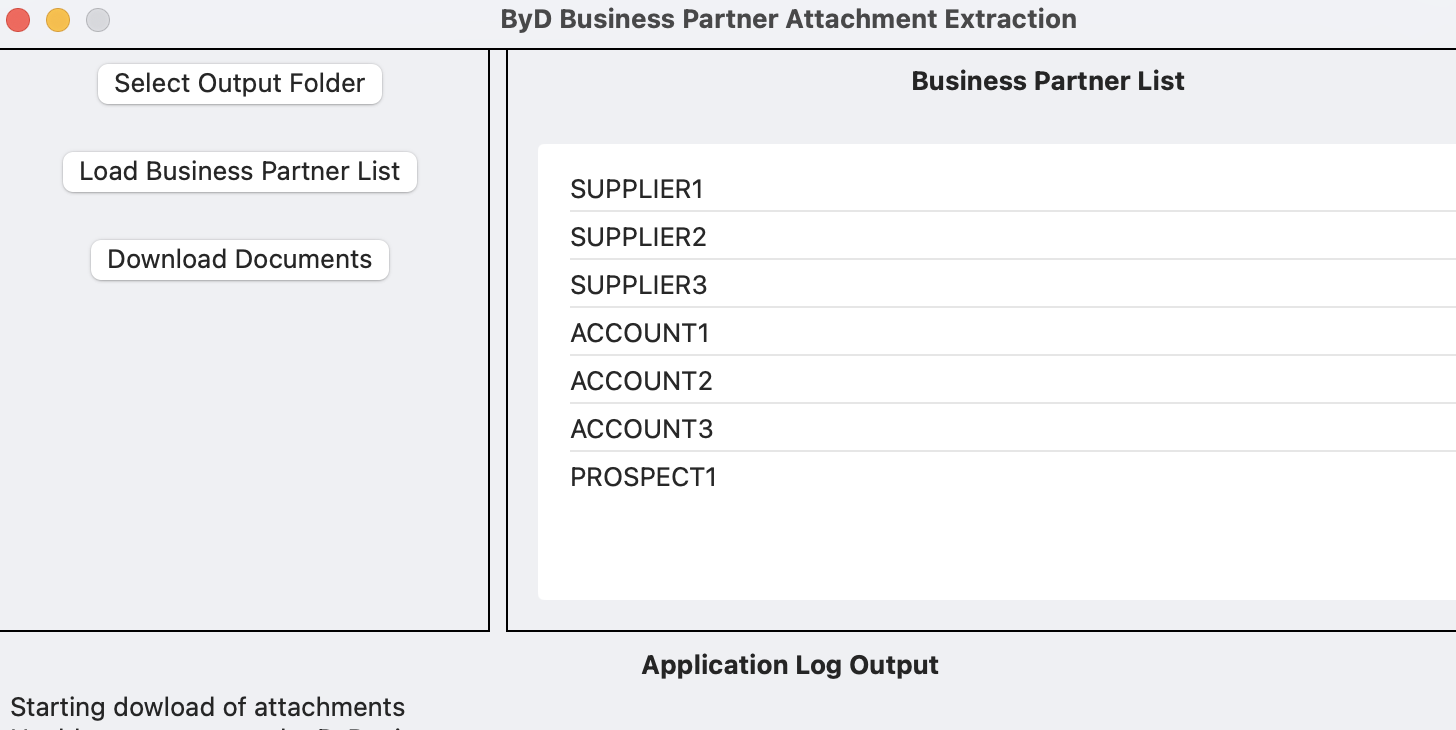
This application is designed to allow you to easily download the attachments saved in the business partners within your SAP Business ByDesign system, using a simple list of the business partner IDs as the input file.
The input file is a simple list of the business partners that you want to download the attachments for, with one business partner ID per line and saved as either a CSV or a text file.
An example is:
| 1000000 |
| 1000111 |
| 6748213 |
Before you can use the application, you need to go to the application preferences to configure the SAP Business ByDesign system details:
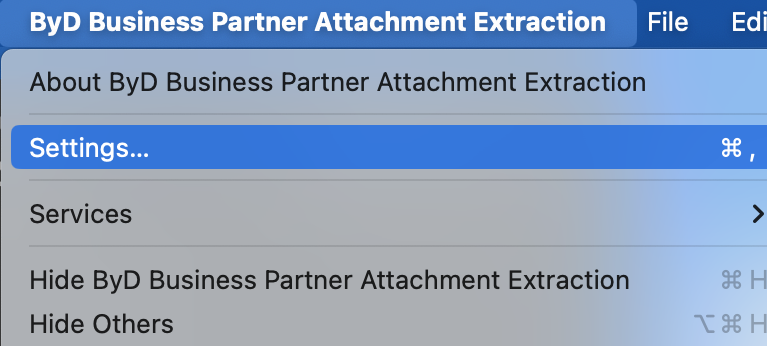

Once the SAP Business ByDesign system details have been entered you can then select the output folder where any attachments will be saved once downloaded. The application will automatically create a new folder for each business partner ID, with the folder name the same as the business partner ID and any downloaded attachments within the sub folders.
After selecting the output folder you can then open the list of business partner IDs which will appear on the right hand side of the application window.
To commence the download of the attachments, click the ‘Download Attachments’ button.
On the lower half of the screen you can see an output log showing you what the application is doing and if there are any error messages. If for some reason the download stops you can just click the ‘Download Attachments’ button to restart the download again, continuing from where it left off.
As each business partner is processed, the partner ID is removed from the list of business partners to process. If for any reason the business partner cannot be found in the system, then the partner ID is not removed from the list.
SAP Business ByDesign Configuration
In order for the app to work with your SAP Business ByDesign system you will need to create new communication scenarios, systems, and arrangements.
Communication Scenarios
Create a new communication scenario:
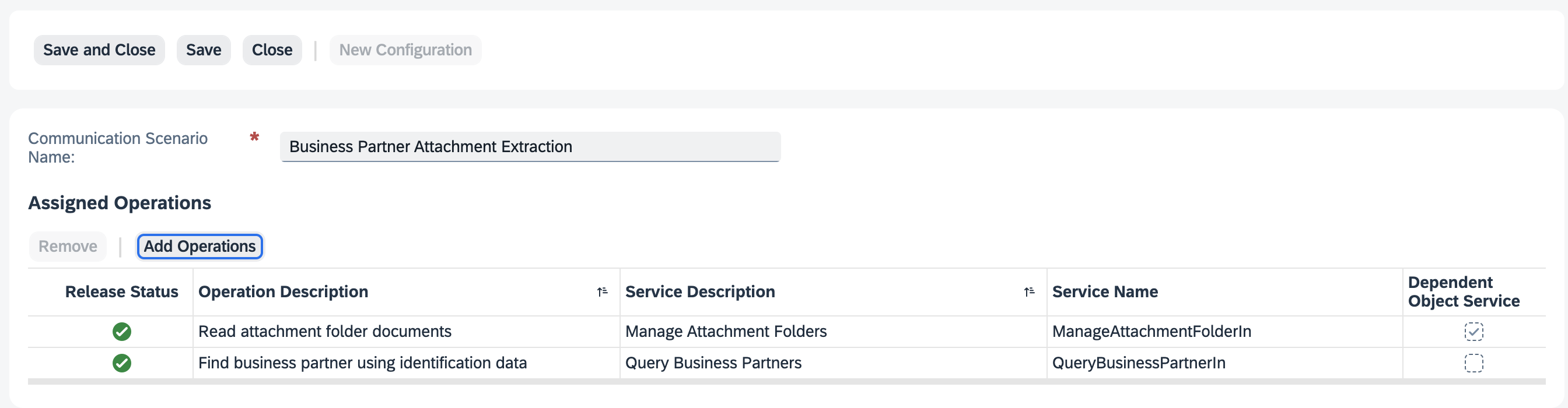
Communication Scenario Name: Business Partner Attachment Extraction
Add the following operations:
Service Name: QueryBusinessPartnerIn

Service Name: ManageAttachmentFolderIn (Business Object Name = BUSINESS_PARTNER_TMPL)
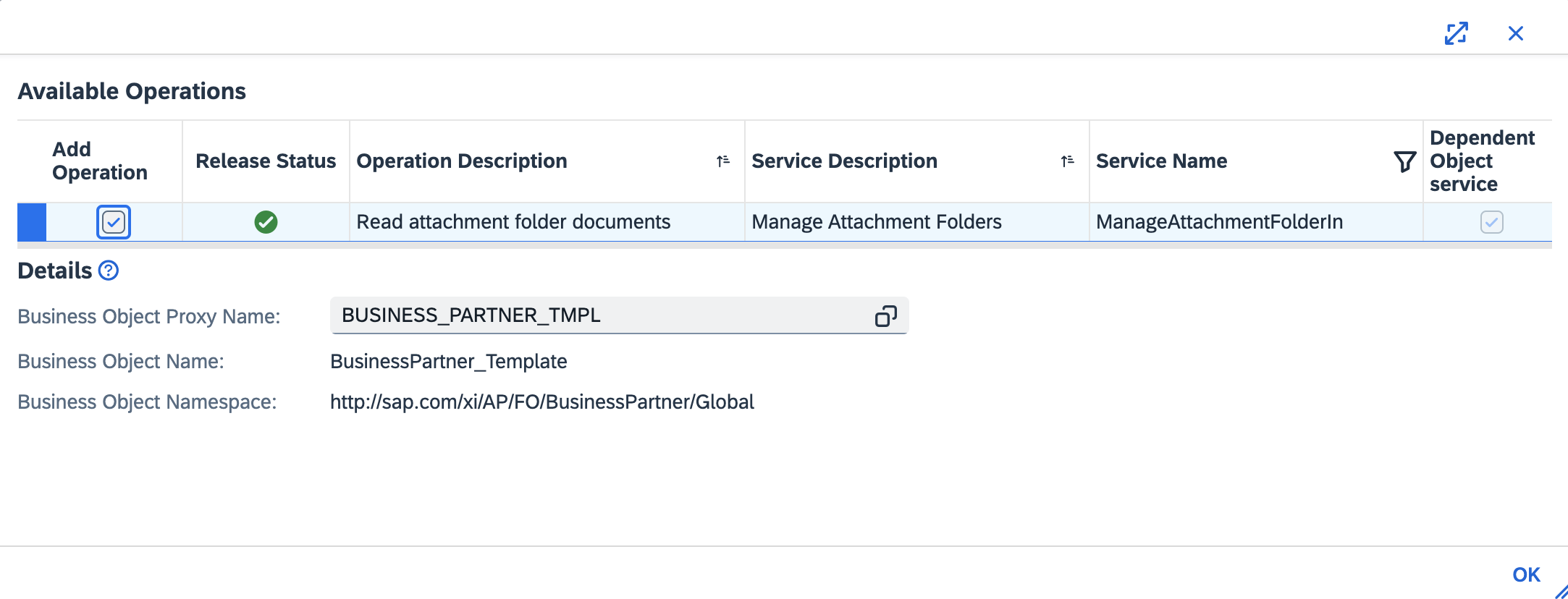
Please note that you cannot select the business object name “BUSINESS_PARTNER_TMPL” and instead have to type it in and press Enter. Please see https://userapps.support.sap.com/sap/support/knowledge/en/0003275340 for further information on this.
Click "Save and Close"
Communication Systems
Create a new communication system:
- ID: BP-EXTRACT
- Host Name: BP-EXTRACT
- System Access Type: Internet
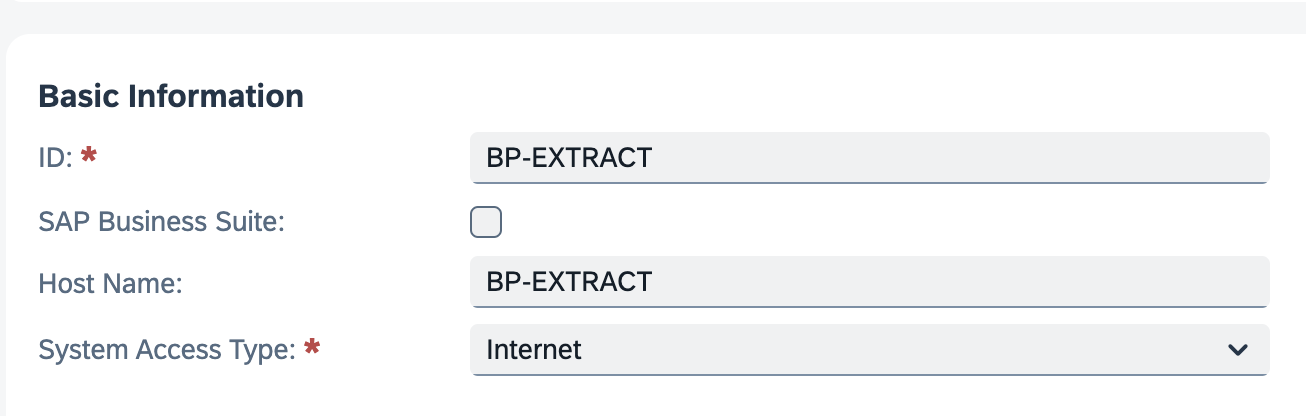
Add a system instance ID: BP-EXTRACT – Web Service

Click "Actions" and then "Set to Active":
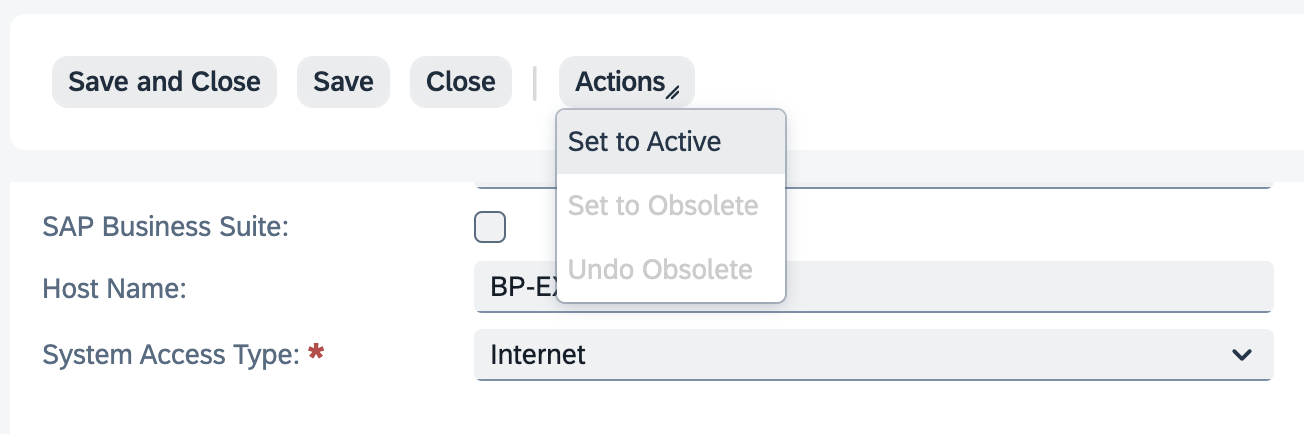
Click "Save and Close"
Communications Arrangement
Create a new communications arrangement:
Communication Scenario: Business Partner Attachment Extraction
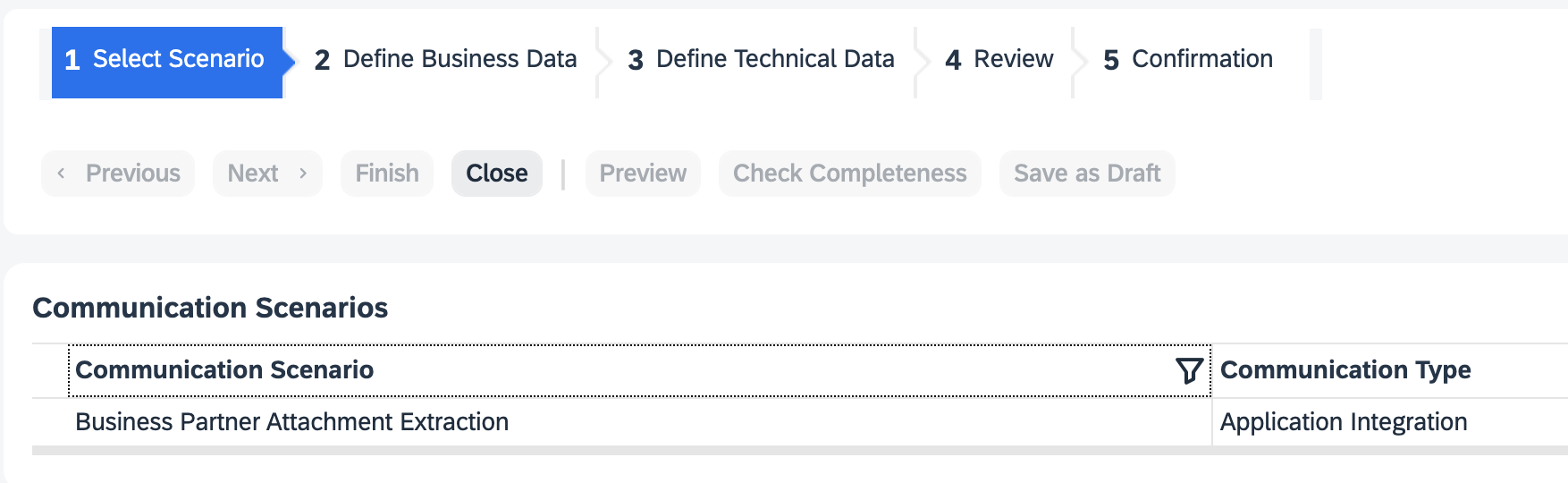
System Instance ID: BP-EXTRACT
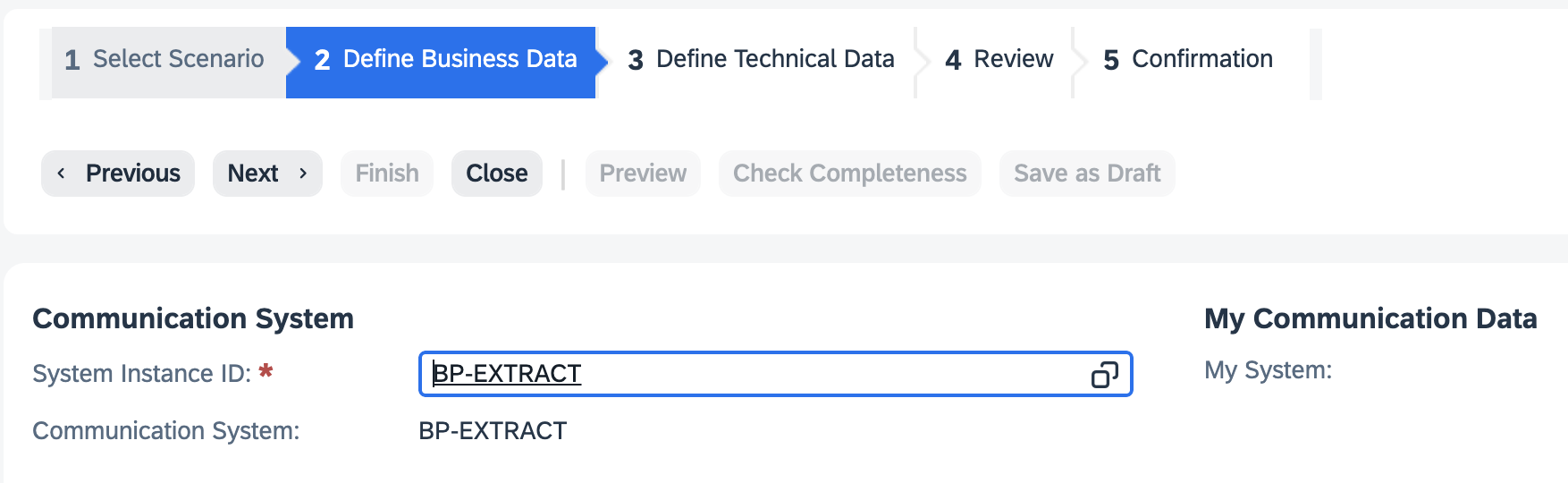
- Communication Method: Direct Connection
- Inbound Communication Enabled: CHECKED
- Application Protocol: Web Service
- Authentication Method: User ID and Password
- User ID: _BP-EXTRACT (automatically set)
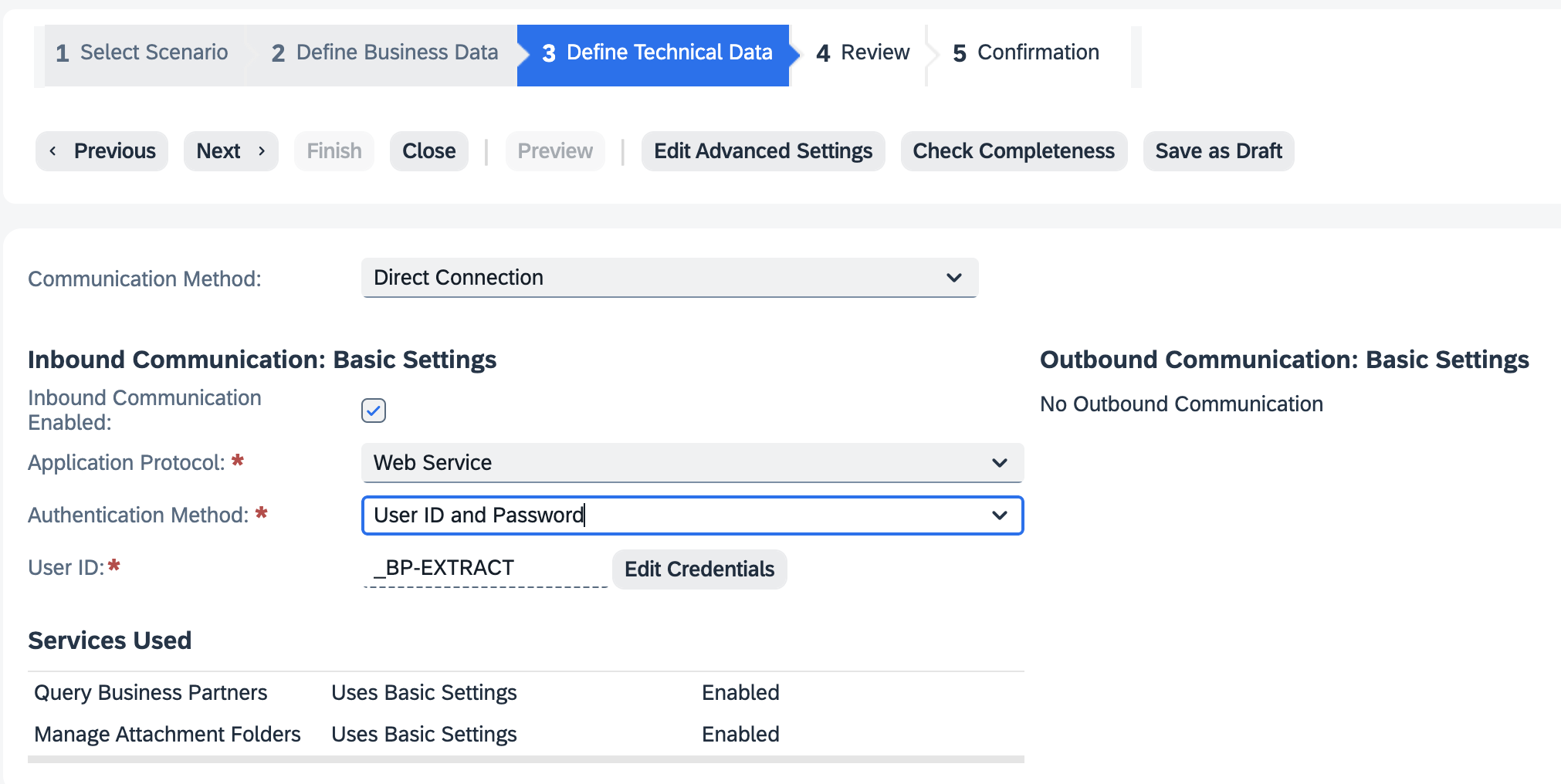
Click the "Edit Credentials" button:
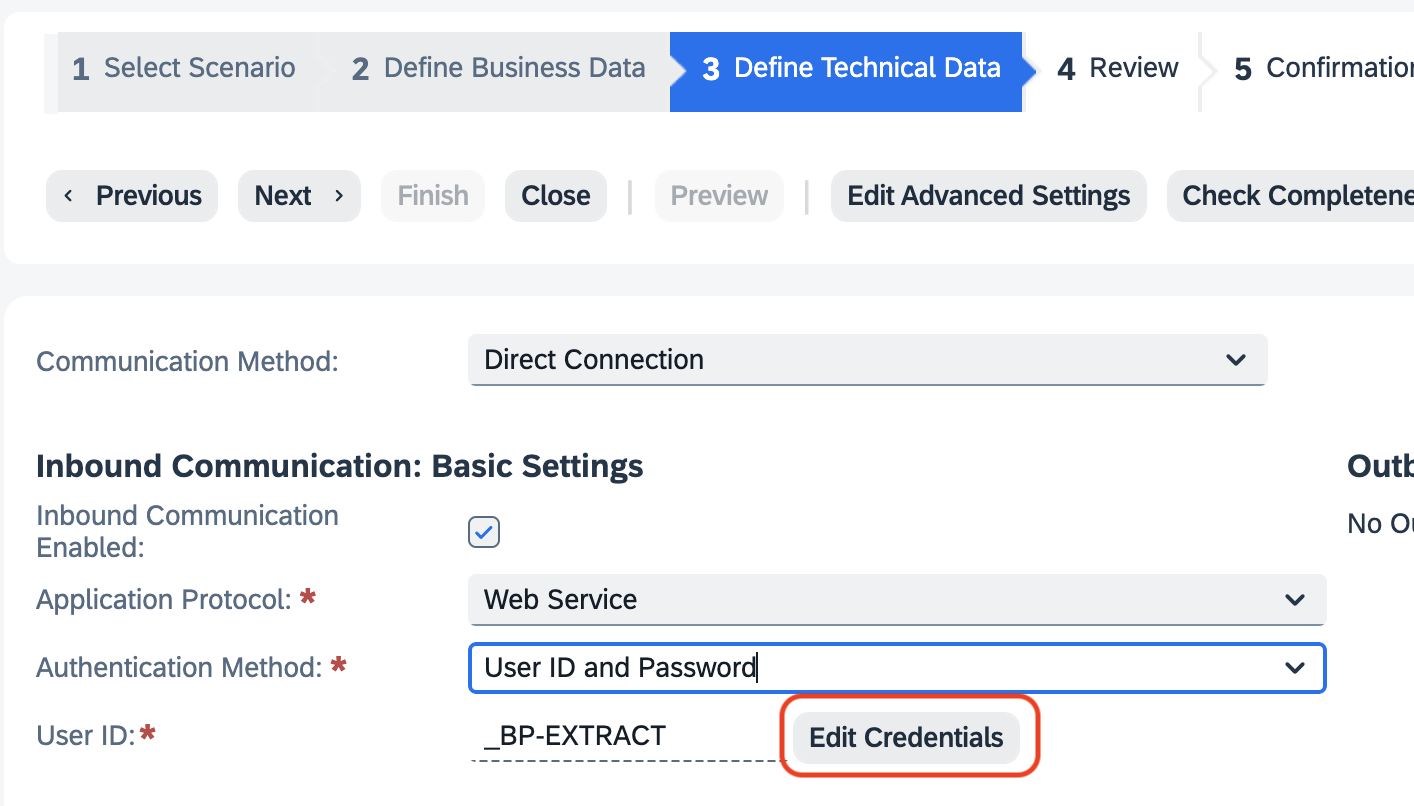
Enter a password and then click OK:
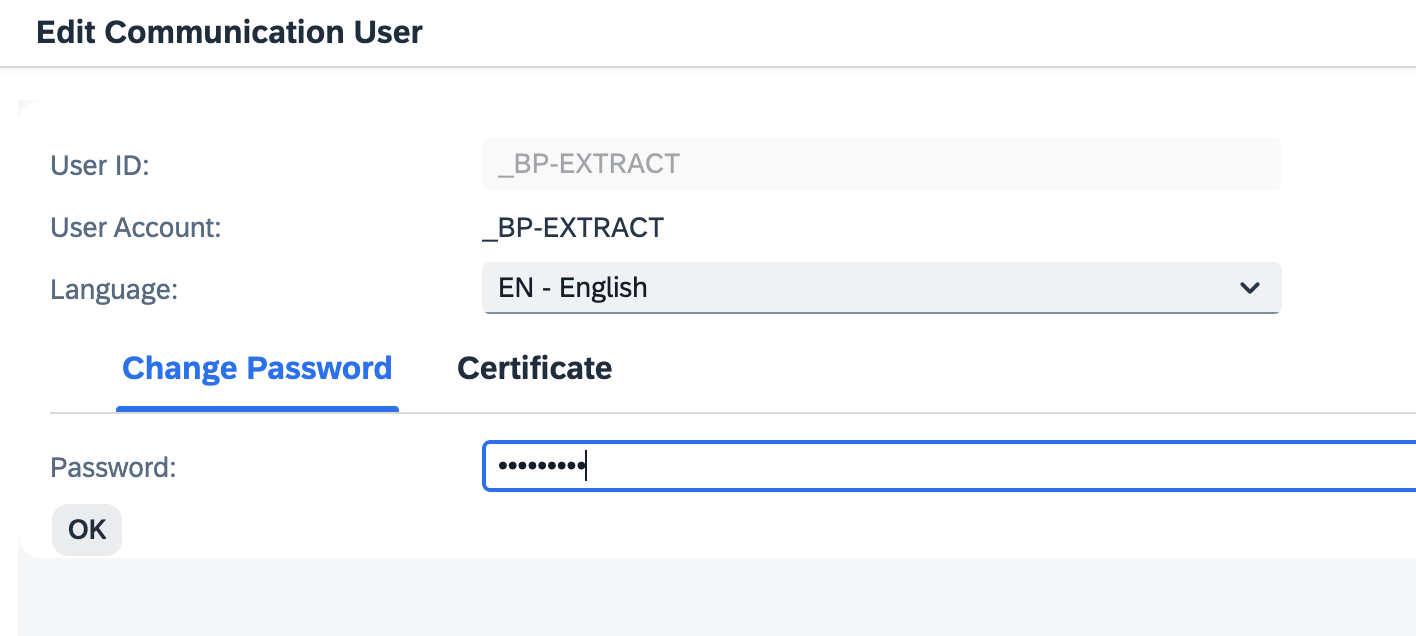
Click Next and then click Finish
The system configuration is now complete!
You should use the _BP-EXTRACT user ID and password in the Business Partner Attachment Extraction application when configuring the system details.
Download documentation as PDF